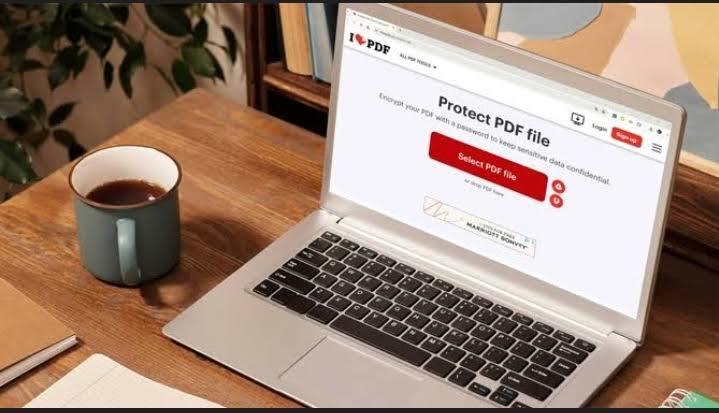In an era where digital documents dominate classrooms, offices, and even personal recordkeeping, the humble PDF has become one of the most relied-upon formats. But as convenient as it is, editing, compressing, or converting PDFs has often required expensive software or advanced technical know-how.
Enter iLovePDF, a versatile online platform and mobile application that has quietly revolutionized how students, professionals, and everyday users interact with their PDF files.
Launched with the mission to make PDF tools accessible to everyone, iLovePDF offers a simple yet powerful suite of features directly through your browser or mobile device.
From compressing large files to splitting documents into chapters or merging reports into one seamless file, its tools make managing digital paperwork less of a chore and more of a click-and-go task.
While the platform is user-friendly, understanding the core tools can help you get the most out of it. Here’s a breakdown:
Merging PDF Files
Instead of juggling multiple files, iLovePDF offers a seamless way to combine them into a single, well-organized document. By visiting ilovepdf.com and selecting the Merge PDF tool, users can upload files directly from their devices or from cloud storage services such as Google Drive and Dropbox.
Once the files are uploaded, they can be arranged in the desired order with a simple drag-and-drop action. After finalizing the arrangement, a single click on Merge PDF produces a unified document ready for download.
This feature is particularly useful for compiling reports, creating e-books, or combining scanned chapters into one cohesive file. It eliminates the hassle of managing multiple attachments and ensures that recipients receive information in a structured, easy-to-read format.
Splitting Large PDFs
When only a portion of a large document is needed, iLovePDF’s Split PDF feature provides a quick and efficient solution. By selecting the Split PDF option on the website, users can upload their file and decide whether to extract specific pages or divide the document into defined page ranges.
Once the selection is made, the platform processes the request and produces a new, smaller document ready for download.
This function not only saves storage space but also improves navigation for readers, ensuring they receive only the relevant sections without unnecessary bulk.
It is especially valuable for sharing targeted chapters of an e-book, distributing selected sections of a report, or isolating key pages from lengthy research materials.
Compressing PDFs for Easy Sharing
When email servers or websites reject a document due to its large size, iLovePDF’s Compress PDF feature offers a practical and reliable solution.
By selecting this tool, users can upload their file and choose from three compression levels, Extreme, Recommended, or Less, depending on the desired balance between file size and quality.
Once the choice is made, the platform quickly processes the file and produces a reduced-size version that can be downloaded and shared with ease.
This feature ensures that documents remain accessible without compromising readability, making it ideal for sending reports, presentations, or image-heavy PDFs that must meet strict file-size limits.
Converting Between Formats
iLovePDF offers a versatile range of conversion tools that allow users to switch seamlessly between PDF and other popular formats such as Word, Excel, PowerPoint, and JPEG.
The process is straightforward: users simply select the desired conversion tool, upload their document, and within seconds, download the converted file.
This capability is especially valuable for editing content from a previously locked PDF, enabling modifications in Word or Excel, or for transforming document pages into image formats to create presentation-ready visuals.
By bridging the gap between different file types, iLovePDF ensures that documents remain flexible, editable, and adaptable to a variety of professional and creative needs.
Editing, Signing, and Watermarking
Beyond its conversion capabilities, iLovePDF provides a suite of essential editing tools designed to enhance document functionality and security. Users can easily add or remove text and images, making quick adjustments without the need for complex desktop software.
The platform also supports the insertion of e-signatures, enabling contracts and agreements to be signed digitally, which streamlines workflows and eliminates the delays associated with printing and scanning.
Additionally, the Watermark feature allows users to apply customized text or image marks to their documents, offering an extra layer of protection for sensitive or proprietary information.
By integrating these features into a single platform, iLovePDF removes the need to juggle multiple applications, making document editing, signing, and securing a faster, more convenient process.
The Free vs. Premium Divide
While the free version is generous, the premium plan offers larger file-size limits, batch processing, ad-free use, and priority support. For frequent users, especially businesses, the upgrade can save significant time and frustration.
Why It Matters in Today’s Digital World
iLovePDF represents a shift in how people think about document management. Instead of being locked into expensive, complex software ecosystems, users now have an accessible, mobile-friendly tool that meets both personal and professional needs.
For educators, journalists, small businesses, and corporate teams, this democratization of digital tools means more efficiency and fewer barriers to productivity.
With file management increasingly moving online, platforms like iLovePDF are not just convenient, they’re shaping the future of how information is shared, protected, and presented.
Frequently Asked Questions About iLovePDF
Is iLovePDF free to use?
Yes, iLovePDF offers a free version that includes most of its tools, such as merging, splitting, compressing, and basic conversion.
However, the free plan has limits on file size, the number of tasks you can perform in a session, and may display ads.
For heavier use, the premium subscription removes these restrictions and adds advanced features like batch processing and priority support.
Is iLovePDF safe for sensitive documents?
iLovePDF uses secure connections (HTTPS) and claims to automatically delete uploaded files from its servers after a short period.
While this is generally safe for everyday use, handling extremely sensitive or classified documents online still carries some risk. In such cases, using an offline PDF editor may be the more secure choice.
Can I use iLovePDF without an internet connection?
The web version requires an internet connection, but iLovePDF offers a desktop app that allows offline processing of documents. This is particularly useful for users who work with confidential files or have unreliable internet access.
Does iLovePDF reduce the quality of my documents?
Compression and certain conversions may slightly reduce image or text quality, especially under Extreme compression.
However, iLovePDF is designed to balance file size and readability, and the Recommended or Less compression options typically preserve quality for most professional needs.
Can I edit text in a PDF directly on iLovePDF?
Yes, but with limitations. The Edit PDF tool allows adding or removing text and images, but deep content editing, like rewriting entire paragraphs or altering embedded layouts, is not as advanced as professional desktop editors like Adobe Acrobat Pro.
For quick adjustments, iLovePDF works well; for complex redesigns, a dedicated PDF editor might be better.
Is iLovePDF better than other PDF tools?
It depends on the user’s needs. iLovePDF stands out for its simplicity, free accessibility, and integration with cloud storage platforms like Google Drive and Dropbox.
However, competitors such as Smallpdf, Adobe Acrobat, or PDF Candy may offer more specialized features. For users prioritizing speed, ease of use, and mobile access, iLovePDF is often the more practical choice.